Just Follow This Steps :
Step One: Open up Notepad (it's in Accessories)
Step Two: Type in MYSTRING=(80000000)
Step Three: Save the file as MEMORY.VBE (or RAM.VBE if you like...just remember the .VBE)
Step Four: Make sure you save the file to your DESKTOP.
Step Five: Just double-click the newly created file on your desktop whenever your PC seems sluggish. It will give your RAM a much needed boost.
If you have less than 128mb of RAM (is that possible these days?) change the 80000000 to 160000000 and it should work the same.
Thanks....:)








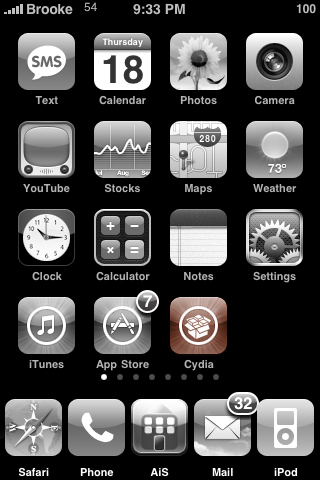





















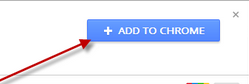.png)

















